Getting URLs from Safari – Keyboard Maestro
Update March 8, 2022: I have been using this macro since 2017. Today it was brought to my attention that getting URLs from Safari no longer requires Apple Script. There is now a Token for that:

Getting URLs from Safari is something that I do multiple times everyday. What this macro does is it gets the URL of the active tab in Safari, puts it on the clipboard, and then pastes it into whatever text I'm working on. I can't tell you how much time this has saved me over the years. It sure beats doing it by-hand.
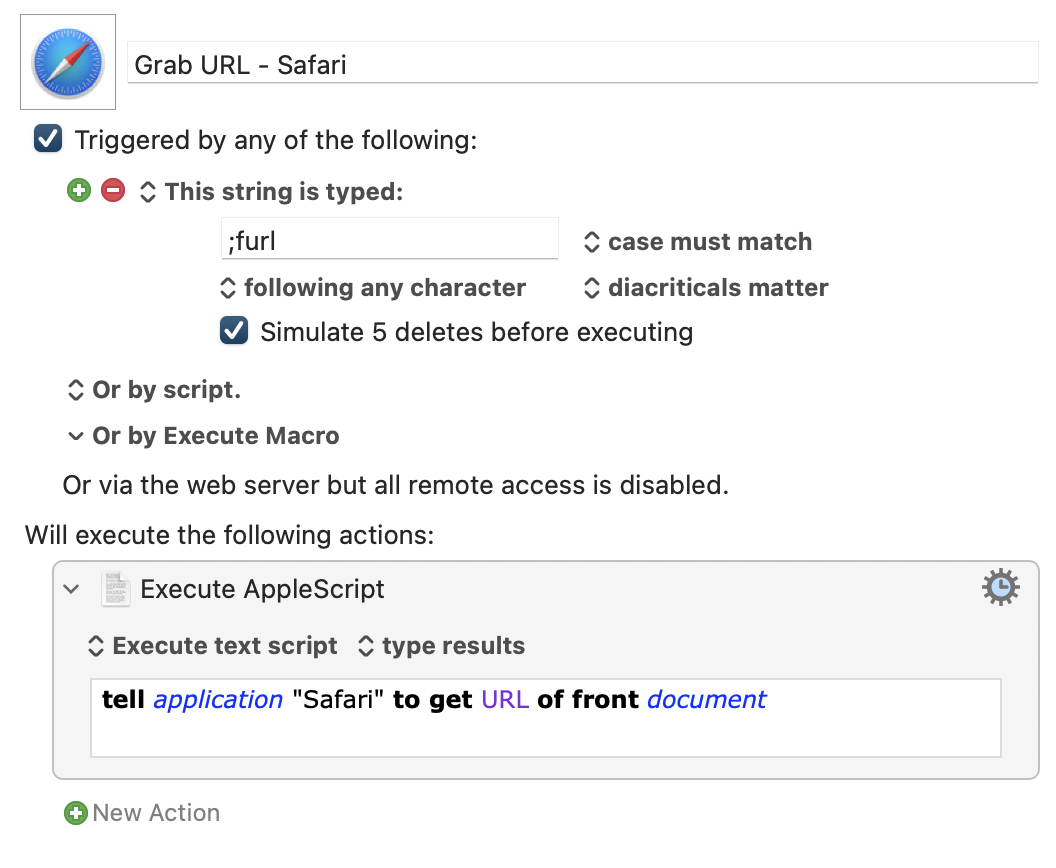
#HowTo #Mac #Apps #KeyboardMaestro
Launch Mac apps with keyboard shortcuts | Keyboard Maestro
This morning as I sat down at my iMac to start my day, the first thing I did was launch Things, Drafts, Ulysses, and Safari. I do this using keyboard shortcuts. While doing this, it occurred to me that this isn’t the way most people launch apps on their Mac, so I want to share how I do this with you.
Using keyboard shortcuts lets you perform actions faster and more efficiently, cutting down on mouse and trackpad usage. So, how do I create these keyboard shortcuts? I do it using Keyboard Maestro. Within Keyboard Maestro I have a Group called Launch Apps. This is where all my launcher macros live. Here’s the launcher macro, which you can duplicate:
 Repeat this for all the apps that you would like to launch using a keyboard shortcut. If you create the macro the way I have, the hotkey will show and hide the app.
Repeat this for all the apps that you would like to launch using a keyboard shortcut. If you create the macro the way I have, the hotkey will show and hide the app.
Tomorrow I’ll walk you through how to launch apps with keyboard shortcuts using Alfred.