Using Drafts as a text snippet library and clipboard manager
I use Drafts for clipboard management on iOS and iPadOS. I find this works just as well, if not better, than iOS specific clipboard manager apps. Another advantage to doing this is that my clippings are available on all my devices with Drafts. I like that I can merge my clippings and take action on them right in the app.
What I hadn't thought of was also using Drafts for snippets on iOS and iPadOS until I ran across this post by Greg Pierce. TIP: Using Drafts as a Text Snippet Library
In this article, we are going to step through the setup of a series of tools that allow you to use Drafts as a repository of reusable text snippets. Whether it’s canned responses you use in email or fun emoticons for social media, Drafts can be a great place to maintain and access text snippets.
In the process, we’ll touch on how to use a number of Drafts’ features together to create complete workflows. Even if you are not sure you need a snippet repository, you might pick up a few things about workspaces, actions, and other Drafts tools that you can use in other applications.
I set this up as outlined in the post and it works great.
#HowTo #Drafts #Apps #Productivity
Back to Things for task management
I started using Things 3 for task management five years ago. Even though Things was working perfectly for me, I wanted to check out Apple’s Reminders with its recent improvements.
So for the last 90 days I have been using Reminders plus GoodTasks to see if it could replace Things. The conclusion that I have come to is that I can.
But I’m going back to Things, and here’s why. I prefer the Things UI. It’s more compact and easier to read. I also use Things quick entry on Mac and link to tasks in other apps. Neither of these features are available in Reminders. Michael Truskowski, “There are many reasons to stick with Things, some of which are difficult to put in to words (there is a feeling to how it works).”
“Reminders is great, and the new update gives it some much needed new life. Most people will probably be very happy with it. But Things still goes several steps further. Where Apple has hit a nice balance for users with simple needs, Things fulfills so many more needs, while being truly delightful to use in a way Apple has not nailed down yet.”
The backbone of my Mac – Alfred 5
There is one app that is the backbone for everything that I do on my Mac. That app is Alfred!
Most folks refer to Alfred as a launcher, but it is so much more. I use it for text expansion, finding files, launching apps, clipboard history, and more. No bullshit, this is the app that I use most on my Mac every single day.
The core of Alfred is free to download and use forever, with no strings attached, but if you end up liking it, you’ll want to check out the advanced features of the optional Powerpack.
New to Alfred? Check out Getting Started with Alfred 5.
These are the features that I use to unlock the full power of my Mac. Each feature listed below is a link to the documentation for that feature. To get the most out of Alfred, I highly recommend that you take the time to read about each feature.

- File Search, Navigation, and Launch,
- Web Search, Custom Search & URLs History
- Browser Bookmarks
- Contacts
- System Commands
- Universal Actions
- Workflows
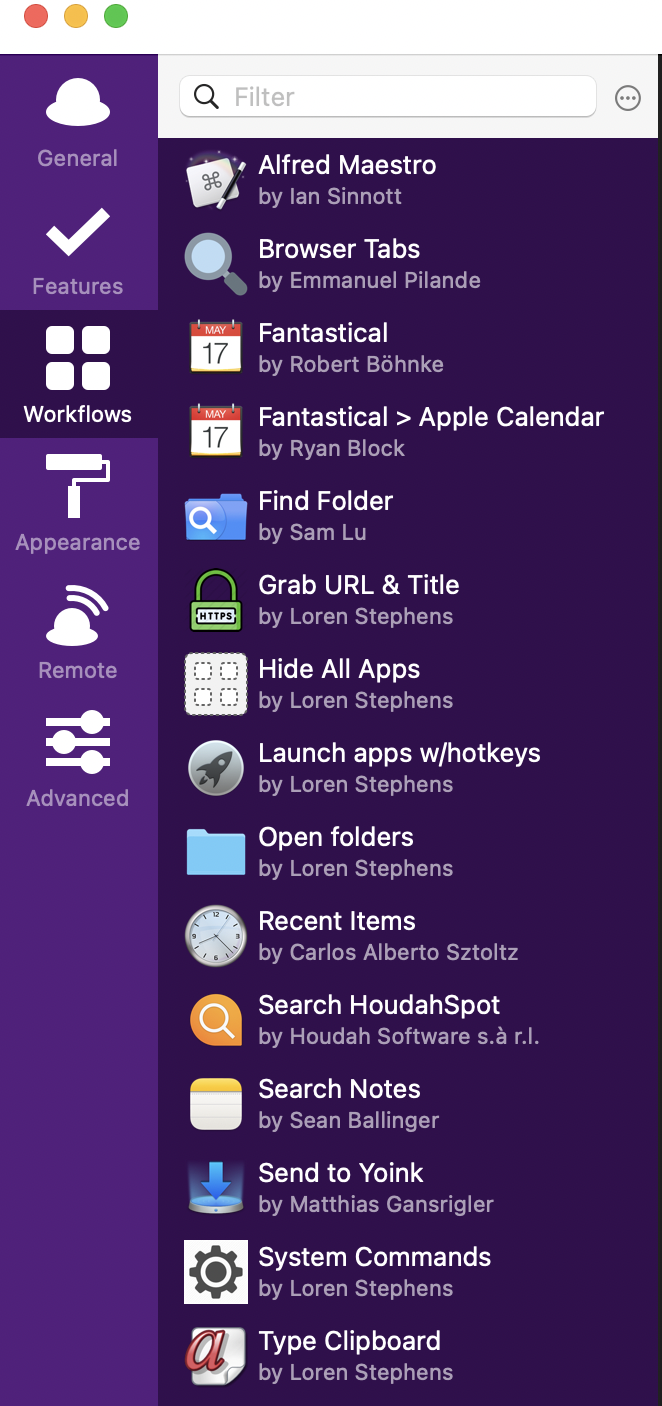
Reference:
Guides and Tutorials – Alfred Help and Support
Tip: You can click the question mark icon in any preference to get to the relevant help page!
I hope this post gave you some insight to what's possible with Alfred.
If you’ve tried Alfred in the past and felt, that it's the same as Spotlight, I hope this post has changed that view.
If you’ve never heard of Alfred and are now eager to try it out, give it a go and download it for free.
If you have questions about my setup, please feel free to comment.
The post “The backbone of my Mac – Alfred 5” appeared first on ldstephens.net.